
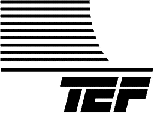
|
|
|
TEF Tips - Printer |
| TEF Home | TEF25 | TEFKITS | Software | Accessories | TEF Talk | TEF Tips | Price List | Sales | Tech Support |
| Error message "Printer index out of range". | Message appears whether attempting to print or asking for printer properties. The TEF does not have to be connected to the computer. |
| Protocol | Click = Single Left Click. [Bold Face] = Buttons/Menu Commands. Bold Face = Important Information. Italics = Filled in information. Underline = Text box. |
| 1. If you are running TEF software, close it. | |
| 2. Click the [Start] button & then click [Run]. | |
| 3. In the Open text box type in regedit and click [OK]. This will open the Registry Editor and allow you to make the necessary edit. | 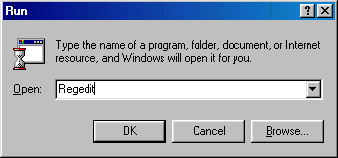 |
| 4. In the menu bar click on [Edit] and then click on [Find]. | 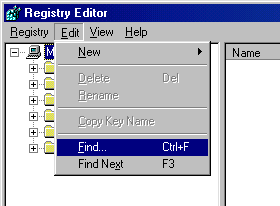 |
| 5. In the Find what text box type in Gold Line, Make sure to type it as two words. 6. The check boxes for Keys, Values and Data are normally checked as default. 7. Make sure the Match Whole String Only check box IS checked. 8. Click on [Find Next]. It will take a moment to find this so be patient. |
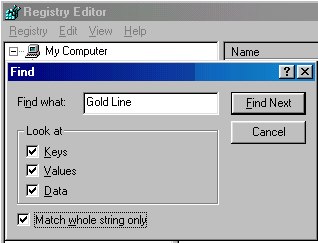 |
|
9. A Gold Line folder should be highlighted. Click the [+ (plus)] sign to the left of it to expand the folder. A TEF folder should now be visible. 10. Click on the TEF folder. Don't expand it. In the right pane there should now be several keys displayed. One of them should be the Printer Index key. |
 |
| 11. Click on the Printer Index key and press the [Delete] key. 12. A dialog box will appear asking you if you want to delete this. Click [Yes]. 13. Close the Registry Editor. 14. Run TEF software & print. |
 |
| top | TEF Home | TEF25 | TEFKITS | Software | Accessories | TEF Talk | TEF Tips | Price List | Sales | Tech Support | ||