
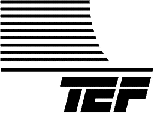
|
|
|
TEF Tips - Update Flash Memory |
| TEF Home | TEF25 | TEFKITS | Software | Accessories | TEF Talk | TEF Tips | Price List | Sales | Tech Support |
| Gray or Green Face Icon | TEF20 analyzer is not detecting attached computer. No relay clicking is heard. |
| Protocol | Click = Single Left Click. [Bold Face] = Buttons/Menu Commands. Bold Face = Important Information. Italics = Filled in information. Underline = Text box. |
| When the flash memory of your TEF20 becomes scrambled, communications cannot not be accomplished. Before attempting to reload the flash memory, verify that the following conditions exist. |
| 1. No relay clicking is heard when TEF is powered up or when Reset is pushed. 2. Power LED is on. 3. Dip switch positions 7 and 8 are set to off (Up). (TEF Mode). 4. Dip switch positions 5 and 6 are set to on (Down) for 57600 Baud Rate. 5. You are running Sound Lab for Windows V6.6.4b or higher software. |
| 1. Launch TEF software. | |
| 2. Click the [Input] button on the Menu Bar. | |
 |
|
| 3. Click on [Communications] on the pull down menu. 4. Under [Settings], make sure Com Port Baud Rate is set to 57600. |
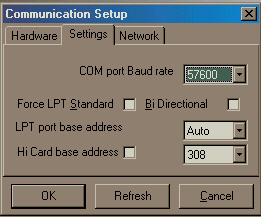 |
| 5. Under the [Hardware] tab, 6. Select your com port. Usually COM1. |
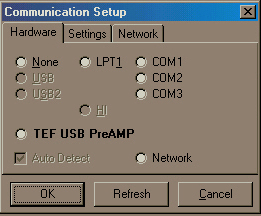 |
| 7. You should now have an "unhappy" (green face) in the TEF Status Icon. | |
| 8. Click on [Help] - [Update EEprom]. | 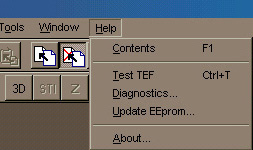 |
| 9. Work through the test boxes - [Test Communications], [Enter Monitor Mode], [Update Flash]. |
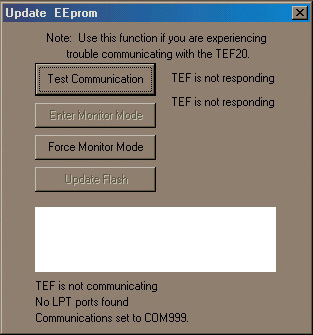 |
| If the Enter Monitor Mode button is not available, use Force Monitor Mode instead. This requires Dip Switch positions 7 AND 8 to be set to the On (Down) position. |
| Click [Force Monitor Mode] followed immediately by pressing the TEF20's Reset Button. This will make the Update Flash button available. |
| It is sometimes necessary to repeat this process once or twice to restore communications. |
| top | TEF Home | TEF25 | TEFKITS | Software | Accessories | TEF Talk | TEF Tips | Price List | Sales | Tech Support | ||